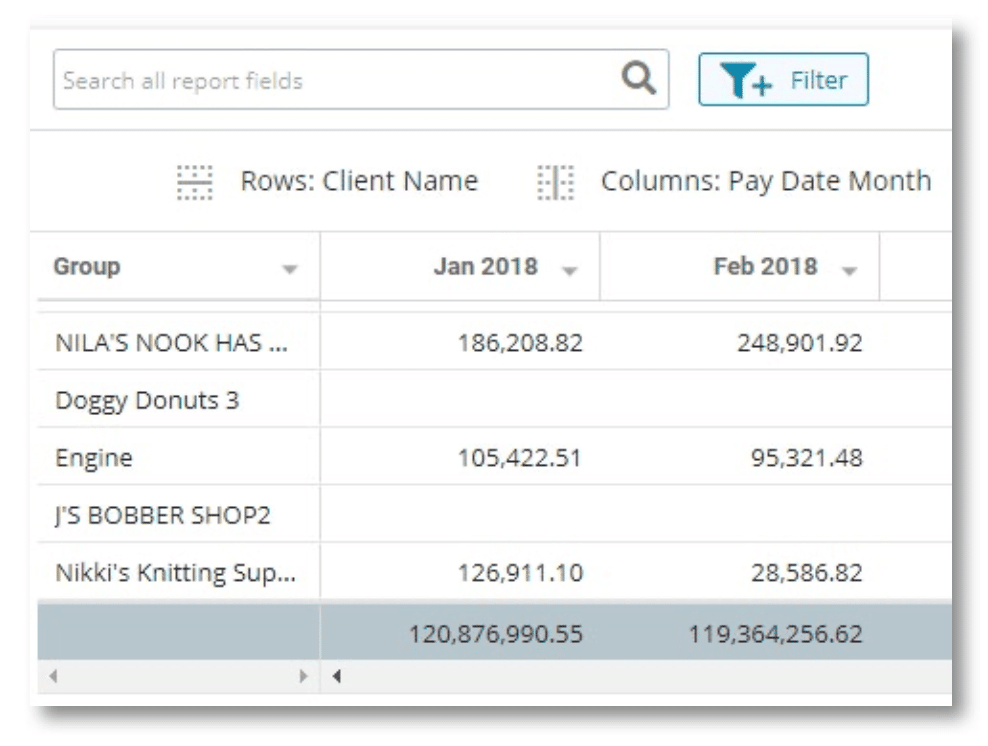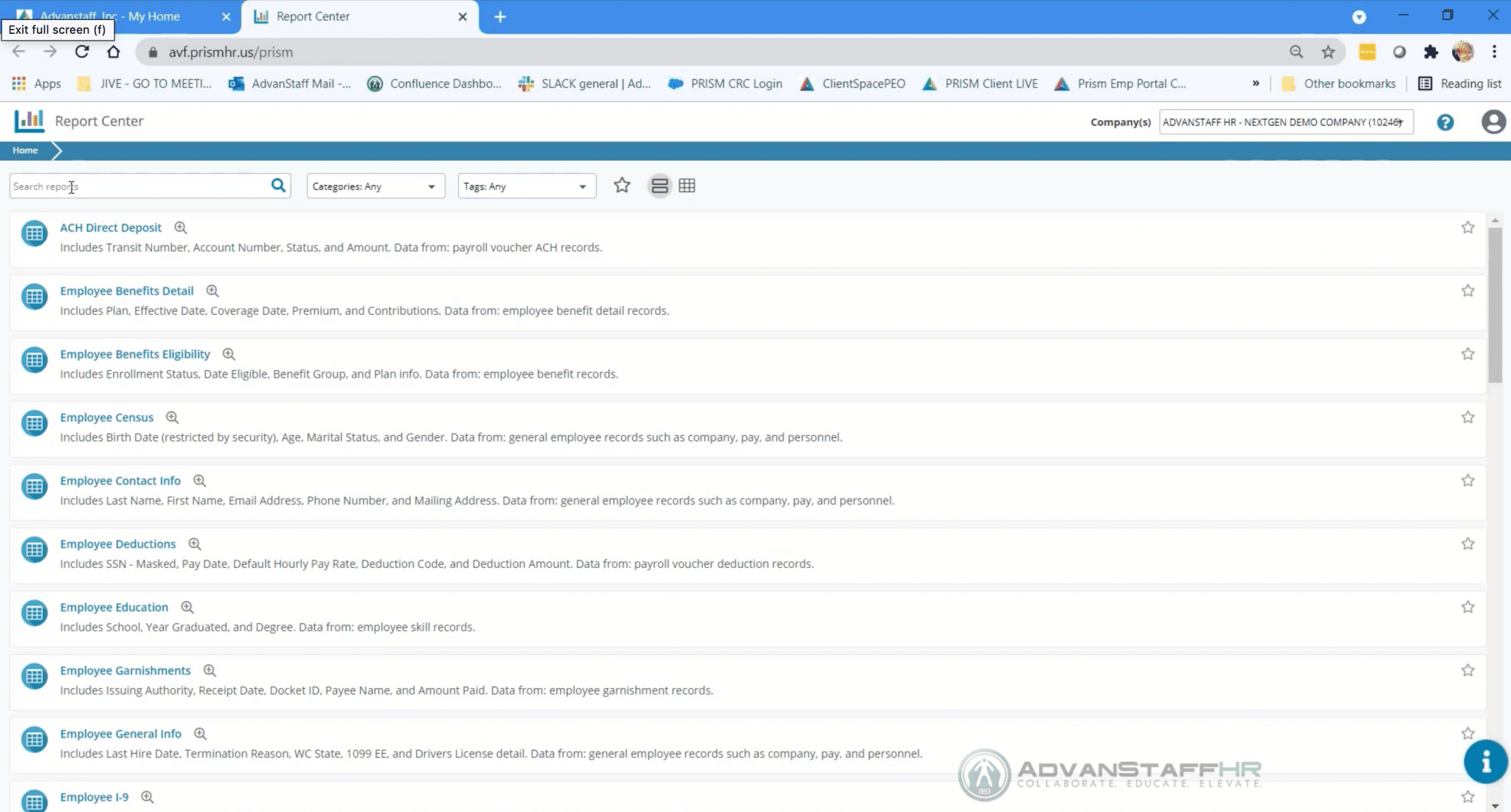-
Employee Info Center
- How does a new hire employee begin paperless onboarding ?
- Training Tutorials and Demonstrations - Employee
- Payroll & Benefits Onboarding for New Hires
-
- Welcome Employees
- What Does AdvanStaff HR Do For You?
- Payroll & Benefits Onboarding for New Hires
- Employee Portal (ESS)
- Employee Mobile App
- Understanding Your Employee Benefits
- Employee Training & Informative Videos
- Report a workplace injury
- Report a Workplace Concern
- How does a new hire employee begin paperless onboarding ?
-
- Employee Handbooks
- What are your office hours?
- Account Security & Multi-Factor Authentication (MFA)
- Email Address Requirements
- What is the status of my job application?
- Employment & Salary Verifications
- How does a new hire employee begin paperless onboarding ?
- Employee Support
- Payroll & Benefits Onboarding for New Hires
- Report a Workplace Concern
-
- I forgot my web username, can I reset it?
- How do I reset my web password?
- What is an Account Access Confirmation?
- Employee Self-Service Portal Access
- Why can't I get my SECURITY CODE for Employee Self Service Account Access?
- Employee Portal (ESS)
- How do I disable pop-up blockers?
- Employee Social Security Number (SSN) Edits
- How does a new hire employee begin paperless onboarding ?
- Payroll & Benefits Onboarding for New Hires
-
- All Benefits & Perks
- Wages on Demand - Earned Wage Access
- FinFit - Personal Financial Tools for Employees
- AT&T Wireless Discounts
- Corporate & Personal Travel Deals You Can't Find Anywhere Else
- MetLaw Legal Plans
- MyPetProtection Insurance
- Auto and Home Insurance (Save 15%)
- MetLife Aura Identity Theft Plans
-
- All Benefits & Perks
- Understanding Your Employee Benefits
- How To Save On Medical costs
- Open Enrollment
- Qualifying Life Event (QLE)
- Why isn't the benefit enrollment portal opening for me in the Employee Portal?
- Who can I add as a dependent for my benefit coverage?
- Benefit Basics Video
- Annual Plan Contribution Limits
-
- Group Dental Insurance (UHC)
- Group Vision Insurance (UHC)
- Group & Voluntary Life Insurance Coverage for Dependents (MetLife)
- Voluntary Health: Physician, Urgent Care, Hospital, Dental, Vision, and Wellness Benefits, Inpatient, $0 Telemed (Hooray Health)
- WellCall360 - Voluntary Wellness + 0$ Tele-med, Rx, Dental, Vision (Hooray Health)
- Instant Decision, Affordable Life Insurance
- Whole Life Insurance with Long-Term Care
- Group Dental Insurance (MetLife)
- Group Vision Insurance (MetLife)
-
- Voluntary Health: Physician, Urgent Care, Hospital, Dental, Vision, and Wellness Benefits, Inpatient, $0 Telemed (Hooray Health)
- WellCall360 - Voluntary Wellness + 0$ Tele-med, Rx, Dental, Vision (Hooray Health)
- MetLaw Legal Plans
- MyPetProtection Insurance
- Accident Insurance (MetLife)
- Hospital Indemnity Insurance (MetLife)
- Critical Illness Insurance (MetLife)
- Short-term and Long-term Disability Insurance (MetLife)
- Group & Voluntary Life Insurance Coverage for Dependents (MetLife)
- Instant Decision, Affordable Life Insurance
- Voluntary Benefit Programs
- Whole Life Insurance with Long-Term Care
- MetLife Aura Identity Theft Plans
-
- Annual Plan Contribution Limits
- Flex Spending Accounts
- Medical Expense FSA
- Premium Only Plan FSA
- Dependent Care FSA
- Commuter, transit, and parking FSA
- Health Savings Accounts (HSA)
- Limited Purpose Flex Spending Account (LPFSA)
- FSA - Member Portal (year 2020 and previous)
- How To Save On Medical costs
-
Manager Info Center
-
- Employee Onboarding
- 401k Retirement Plan Services
- Employment & Salary Verifications
- Leave Requests: PTO Tracking & Approvals
- Employee Earned Wage Access (EWA)
- Corporate & Personal Travel Deals You Can't Find Anywhere Else
- Document Management System (DMS)
- Workers Compensation Program and Policy Administration
-
- Learning Management System (LMS)
- Performance Management (PM)
- Background and Drug Testing
- Applicant Tracking System (ATS)
- Short-term Payroll Funding
- R&D Tax Credit (R&D)
- Work Opportunity Tax Credit (WOTC)
- Employee Portal Messaging-Alerts
- Business Insurance
- Labor Poster Compliance Solutions for Local and Remote Workers
-
- Full-Service Payroll & Employment Tax Administration
- Time Keeping Solutions Introduction
- Onboarding Your New Hire onto the Payroll System
- Workers Compensation Program and Policy Administration
- Labor Poster Compliance Solutions for Local and Remote Workers
- Employee Handbook Program (Core+)
- FMLA Compliance
- Affordable Care Act (ACA) Compliance
- Workplace Safety Program Assistance
- HR Toolkit
-
- Full-Service Payroll & Employment Tax Administration
- Submitting Payroll Hours, Salary, Commissions, etc.
- Payroll Timesheet Imports
- Minimum Wage Map
- Direct Deposit
- Employee Earned Wage Access (EWA)
- Pre-paid VISA Paycard
- Employment & Salary Verifications
- Office Schedule, Payroll Processing Cutoff Dates, Federal Reserve Bank Holidays, System Maintenance Schedule
-
- Employee Onboarding
- Employee Termination Processing
- How do I process the paperless I-9?
- I-9 Part 2 Approval Guide
- Background and Drug Testing
- Unemployment Processing
- Onboarding Your New Hire onto the Payroll System
- RE-HIRES
- How does a new hire employee begin paperless onboarding ?
- Payroll & Benefits Onboarding for New Hires
-
- Employee Benefit Plan Administration
- All Benefits & Perks
- Flex Spending Accounts
- 401k Retirement Plan Services
- Employee Assistance, Wellness, and Lifestyle Programs (EAP)
- Affordable Care Act (ACA) Compliance
- Group & Voluntary Life Insurance Coverage for Dependents (MetLife)
- Voluntary Benefit Programs
- FinFit - Financial EAP
-
- Workers Compensation Program and Policy Administration
- Claims Management and Administration Assistance
- Workplace Safety Program Assistance
- Report a workplace injury
- Report a Workplace Concern
- WC CLAIMS FORMS BY STATE
- Employment Practice Liability Insurance (EPLI)
- Secure Upload Documents
- Business Insurance
-
- Employee Record Maintenance in the Manager Portal
- Manager Training Video Library
- Document Management System (DMS)
- Employee Portal Messaging-Alerts
- Employee Portal Event Management
- Manager Portal Training - The Basics
- I-9 Part 2 Approval Guide
- Training Support in the Manager Portal
- Employee Social Security Number (SSN) Edits
- Training Tutorials and Demonstrations - Worksite Managers and Administrators

Report Center is a very powerful, customizable reporting tool that allows worksite managers to access their data in an easy-to-use, flexible, interface.
Report Center Features:
- 100s of predefined report templates available
- Search for the best template by name, category, keyword, etc.
- Accessible in both the Manager Portal and/or the Employee Portal
- Easily customize and save a report for repeat use
- Export data to PDF, CSV, and XLS formats
- No coding knowledge required
- Auto-schedule reports to run on custom intervals
- Complex pivot table support
- Single AND Multi-worksite support, aggregate data across multiple client IDs for top-level view of ALL your data.
- Get help building the perfect report from AdvanStaff HR pros.
Report access is role-based. Only the reports for which your role has access privileges are available in Report Center. Contact your HR Specialist with any access questions.
Training and References
Quick PDF Reference
Report Center Basics
From the Manager Portal
From the Manager Portal navigation toolbar, click (Reports) and select “Reports” from the Report Center section.
Alternatively, type “Report Center” to access interactive reports or even individual interactive report names into the global search bar.
Report Center opens in a new window where you can launch reports by clicking the title.
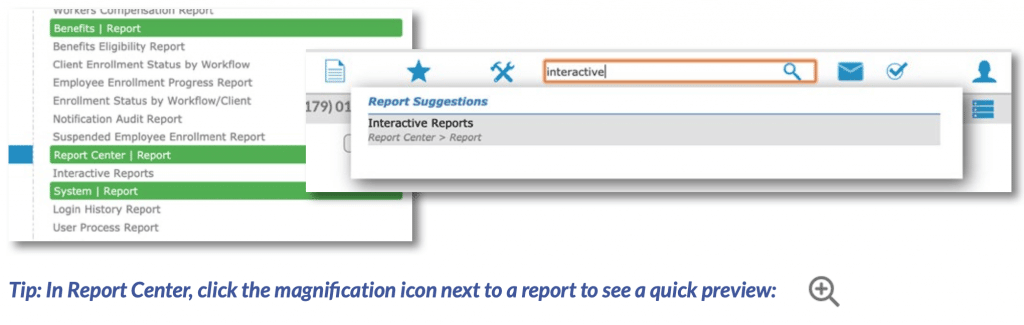
From the Employee Portal
The employee portal also support many worksite manager functions.
Designated worksite managers who do not need access to the full-featured admin portal can be granted secure, multi-level access to the report center utility in the “employee portal”
Please contact your HR Specialist with any questions.
The Advanstaff HR Cloud platform is EXCELLENT for managing multiple worksites in one place.
Stringent security protocols and access control rules allow multi-site managers to easily access data by individual client ID, or in aggregate across many worksite FEINs. This is extremely powerful when managing control groups or making decisions across many FEINS.
To change the worksite included in a report, use the client selector. You can select one or many client IDs.
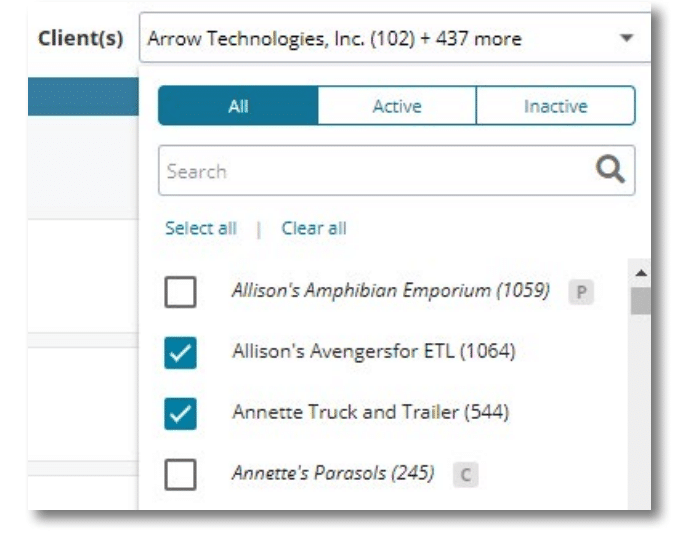
After launching a report, use the toolbar on the top of a report to adjust the data and views.
Use the search bar and Filter icon to filter on a certain value within or across columns.
You can choose which columns are displayed in the grid, group data by columns, and aggregate data within a column.
You can also view the data in a pivot view or export the entire report to csv, Excel, or pdf formats.

Sorting and filtering actions are also available via the column titles in the report grid. Click the down arrow next to the column name, and a quick access menu
will appear.
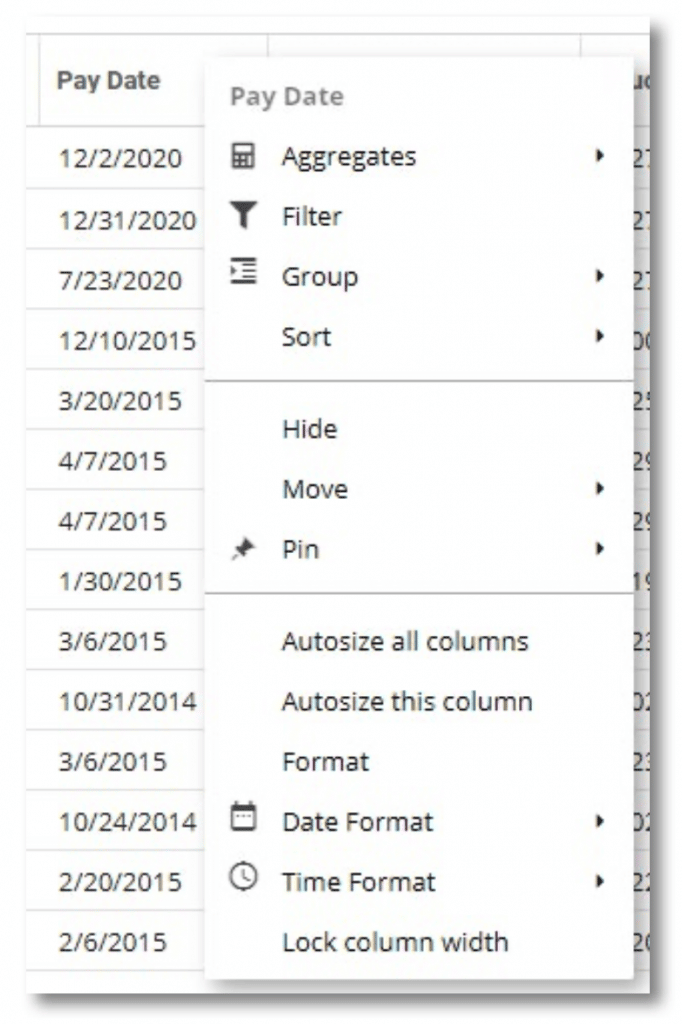
You can change the order in which columns are displayed by dragging and dropping them to the desired location within the grid.
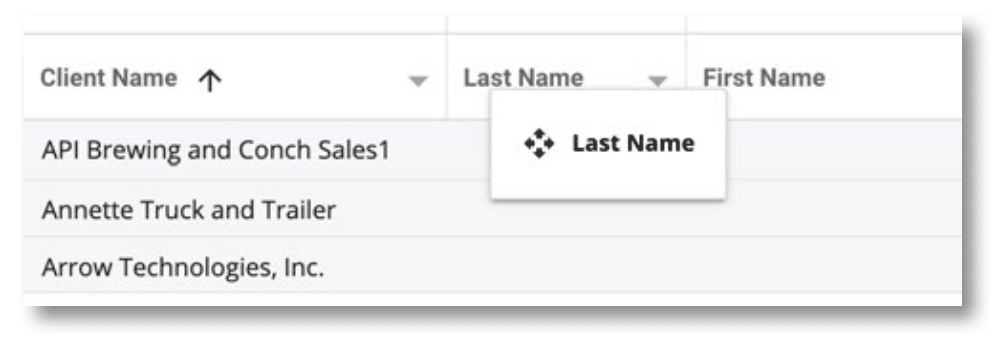
The Pivot View provides an interactive view that lets you look at your data from many different perspectives. Use Rows, Columns, and Values to select which data appears in the grid.