-
Centro de Información del Empleado
- ¿Cómo se inicia la incorporación de un nuevo empleado sin papel?
- Tutoriales de formación y demostraciones - Empleado
- Nómina y prestaciones para nuevos empleados
-
- Bienvenida Empleados
- ¿Qué hace AdvanStaff HR por usted?
- Nómina y prestaciones para nuevos empleados
- Portal del Empleado (ESS)
- Aplicación móvil para empleados
- Comprender los beneficios de los empleados
- Capacitación de los empleados y vídeos informativos
- Informar de una lesión en el lugar de trabajo
- Informar de un problema en el lugar de trabajo
- ¿Cómo se inicia la incorporación de un nuevo empleado sin papel?
-
- Manuales del empleado
- ¿Cuál es su horario de oficina?
- Seguridad de las cuentas y autenticación multifactorial (MFA)
- Requisitos de la dirección de correo electrónico
- ¿Cuál es el estado de mi solicitud de empleo?
- Verificaciones de empleo y salario
- ¿Cómo se inicia la incorporación de un nuevo empleado sin papel?
- Apoyo a los empleados
- Nómina y prestaciones para nuevos empleados
- Informar de un problema en el lugar de trabajo
-
- He olvidado mi nombre de usuario de la web, ¿puedo restablecerlo?
- ¿Cómo puedo restablecer mi contraseña web?
- ¿Qué es una confirmación de acceso a la cuenta?
- Acceso al portal de autoservicio de los empleados
- ¿Por qué no puedo obtener mi CÓDIGO DE SEGURIDAD para el acceso al portal de autoservicio del empleado?
- Portal del Empleado (ESS)
- ¿Cómo puedo desactivar los bloqueadores de ventanas emergentes?
- Edición del número de la Seguridad Social (NSS) del empleado
- ¿Cómo se inicia la incorporación de un nuevo empleado sin papel?
- Nómina y prestaciones para nuevos empleados
-
- Todos los beneficios y ventajas
- Salarios a la carta - Acceso a los salarios ganados
- FinFit - Herramientas financieras personales para empleados
- Descuentos en AT&T Wireless
- Ofertas de viajes corporativos y personales que no puede encontrar en ningún otro lugar
- Planes legales de MetLaw
- Seguro MyPetProtection (segro para mascota)
- Seguro de coche y hogar (ahorre un 15%)
- Planes MetLife Aura contra el robo de identidad
-
- Descarga del formulario de impuestos W-2
- Retenciones de impuestos W-4
- Salarios a la carta - Acceso a los salarios ganados
- Depósito directo
- Tarjeta de débito Visa para nóminas
- ¿Dónde puedo encontrar mi talón de pago?
- ¿Cuál es la diferencia entre ingresos brutos y netos?
- Verificaciones de empleo y salario
-
- Todos los beneficios y ventajas
- Comprender los beneficios de los empleados
- Cómo ahorrar en gastos médicos
- Inscripción abierta
- Acontecimiento vital que da derecho a pensión
- ¿Por qué no se me abre el portal de inscripción de prestaciones en el Portal del Empleado?
- ¿A quién puedo añadir como dependiente para la cobertura de mis prestaciones?
- Vídeo sobre los beneficios básicos
- Límites anuales de aportación al plan
-
- Información general sobre el seguro médico de grupo
- Cuenta de ahorros médicos (HSA)
- Salud voluntaria: Beneficios médicos, de atención urgente, hospitalarios, dentales, de visión y de bienestar, para pacientes internos, $0 de telemedicina (Hooray Health)
- Médico de atención primaria de conserjería (sólo en NV)
-
- Seguro dental de grupo (UHC)
- Seguro de visión de grupo (UHC)
- Seguro de vida colectivo y voluntario para dependientes (MetLife)
- Salud voluntaria: Beneficios médicos, de atención urgente, hospitalarios, dentales, de visión y de bienestar, para pacientes internos, $0 de telemedicina (Hooray Health)
- WellCall360 - Bienestar voluntario + 0$ Telemedicina, Rx, Dental, Visión (Hooray Health)
- Decisión inmediata, seguro de vida asequible
- Seguro de vida entera con asistencia sanitaria de larga duración
- Seguro dental colectivo (MetLife)
- Seguro de visión colectivo (MetLife)
-
- Salud voluntaria: Beneficios médicos, de atención urgente, hospitalarios, dentales, de visión y de bienestar, para pacientes internos, $0 de telemedicina (Hooray Health)
- WellCall360 - Bienestar voluntario + 0$ Telemedicina, Rx, Dental, Visión (Hooray Health)
- Planes legales de MetLaw
- Seguro MyPetProtection (segro para mascota)
- Seguro de accidentes (MetLife)
- Seguro de indemnización hospitalaria (MetLife)
- Seguro de enfermedad crítica (MetLife)
- Seguro de discapacidad de corto y largo plazo (MetLife)
- Seguro de vida colectivo y voluntario para dependientes (MetLife)
- Decisión inmediata, seguro de vida asequible
- Programas de prestaciones voluntarias
- Seguro de vida entera con asistencia sanitaria de larga duración
- Planes MetLife Aura contra el robo de identidad
-
- Límites anuales de aportación al plan
- Cuentas de gastos flexibles
- FSA para gastos médicos
- Plan Premio sólo FSA
- FSA para el cuidado de las personas dependientes
- Cercanías, tránsito y aparcamiento FSA
- Cuenta de ahorros médicos (HSA)
- Cuenta de gastos flexibles con fines limitados (LPFSA)
- FSA - Portal de los Miembros (año 2020 y anteriores)
- Cómo ahorrar en gastos médicos
-
Centro de información para Gerente
-
- Bienvenida Gerentes
- Resumen de soluciones de RRHH
- Su equipo especializado
- Apoyo a la gestión
- Kit de herramientas de RRHH
- Incorporación del nuevo empleado al sistema de nóminas
- Introducción de Soluciones para el control del tiempo
- Tratamiento del desempleo
- Introducción a los informes
- Programa de indemnización de los trabajadores y administración de políticas
-
- Incorporación de empleados
- Servicios del plan de jubilación 401k
- Verificaciones de empleo y salario
- Solicitudes de vacaciones: Seguimiento y aprobación de PTO
- Acceso al salario de los trabajadores (EWA)
- Ofertas de viajes corporativos y personales que no puede encontrar en ningún otro lugar
- Sistema de gestión de documentos (DMS)
- Programa de indemnización de los trabajadores y administración de políticas
-
- Sistema de gestión del aprendizaje (LMS)
- Gestión del rendimiento (PM)
- Antecedentes y pruebas de drogas
- Sistema de seguimiento de candidatos (ATS)
- Financiación de nóminas a corto plazo
- Crédito fiscal para I+D (Investigación y Desarrollo)
- Crédito fiscal por oportunidad de trabajo (WOTC)
- Mensajería-Alertas del Portal del Empleado
- Seguros para empresas
- Soluciones de cumplimiento del cartel laboral para trabajadores locales y remotos
-
- Servicio completo de administración de nóminas e impuestos sobre el empleo
- Introducción de Soluciones para el control del tiempo
- Incorporación del nuevo empleado al sistema de nóminas
- Programa de indemnización de los trabajadores y administración de políticas
- Soluciones de cumplimiento del cartel laboral para trabajadores locales y remotos
- Programa del Manual del Empleado (Core+)
- Cumplimiento de la FMLA
- Cumplimiento de la Ley de Asistencia Sanitaria Asequible (ACA)
- Asistencia al Programa de Seguridad en el Trabajo
- Kit de herramientas de RRHH
-
- Servicio completo de administración de nóminas e impuestos sobre el empleo
- Presentación de las horas de la nómina, el salario, las comisiones, etc.
- Importación de hojas de tiempo de nómina
- Mapa del salario mínimo
- Depósito directo
- Acceso al salario de los trabajadores (EWA)
- Tarjeta de pago VISA prepagada
- Verificaciones de empleo y salario
- Horario de oficina, fechas límite de procesamiento de nóminas, días festivos del Banco de la Reserva Federal, calendario de mantenimiento del sistema
-
- Incorporación de empleados
- Procesamiento del despido de los empleados
- ¿Cómo se tramita el I-9 sin papel?
- Guía de aprobación del I-9 Parte 2
- Antecedentes y pruebas de drogas
- Tratamiento del desempleo
- Incorporación del nuevo empleado al sistema de nóminas
- RECOMPRA
- ¿Cómo se inicia la incorporación de un nuevo empleado sin papel?
- Nómina y prestaciones para nuevos empleados
-
- Administración de planes de prestaciones para empleados
- Todos los beneficios y ventajas
- Cuentas de gastos flexibles
- Servicios del plan de jubilación 401k
- Programas de asistencia al empleado, bienestar y estilo de vida (EAP)
- Cumplimiento de la Ley de Asistencia Sanitaria Asequible (ACA)
- Seguro de vida colectivo y voluntario para dependientes (MetLife)
- Programas de prestaciones voluntarias
- FinFit - PAE financiero
-
- Introducción de Soluciones para el control del tiempo
- Solicite una introducción o demostración del programa de control de presencia
- Solicitudes de vacaciones: Seguimiento y aprobación de PTO
- Diseño y mantenimiento del plan PTO
- SwipeClock Timeclock Soporte de producto
- UKG Timeclock Soporte de producto
-
- Programa de indemnización de los trabajadores y administración de políticas
- Gestión de siniestros y asistencia administrativa
- Asistencia al Programa de Seguridad en el Trabajo
- Informar de una lesión en el lugar de trabajo
- Informar de un problema en el lugar de trabajo
- HOJAS DE RECLAMACIONES DE COMPENSACION DE TRABAJADORES POR ESTADO
- Seguro de responsabilidad por prácticas laborales (EPLI)
- Carga segura de documentos
- Seguros para empresas
-
- Mantenimiento de los registros de los empleados en el Portal del Gestor
- Videoteca de capacitaciónes para gerentes
- Sistema de gestión de documentos (DMS)
- Mensajería-Alertas del Portal del Empleado
- Portal del empleado Gestión de eventos
- Formación en el Portal del Gestor - Lo básico
- Guía de aprobación del I-9 Parte 2
- Apoyo a la formación en el Portal del Gestor
- Edición del número de la Seguridad Social (NSS) del empleado
- Tutoriales de formación y demostraciones - Directores y administradores de centros de trabajo
-
Guía de aprobación del I-9 Parte 2
Esta guía guía a los gerentes de contratación a través del proceso para aprobar la segunda parte del I-9.
Siga los siguientes pasos. Si tiene alguna pregunta, su especialista en RRHH está aquí para ayudarle.
- Inicie sesión en el Portal del Gestor
- Tome la aprobación pendiente haciendo clic en el círculo con una marca de verificación en la parte superior derecha del portal del gestor.
3. Haga clic en el nombredel empleado
4. Seleccione Siguiente
5. Seleccione el tipo de documento que está aprobando
6. Introduzca el número de documento, la autoridad emisora y la fecha de caducidad(tenga en cuenta que debe marcar la casilla N/A para la fecha de caducidad de la tarjeta de la Seguridad Social)
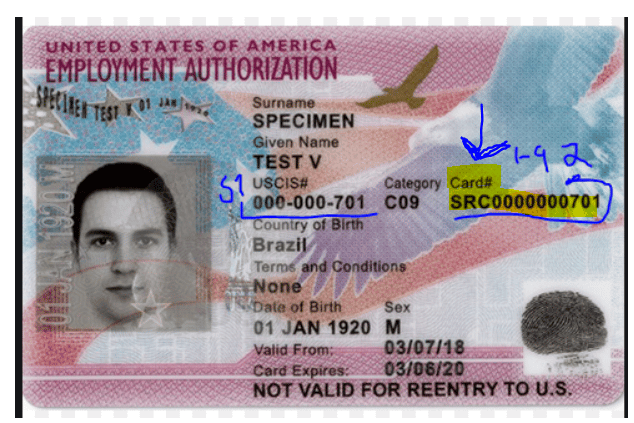
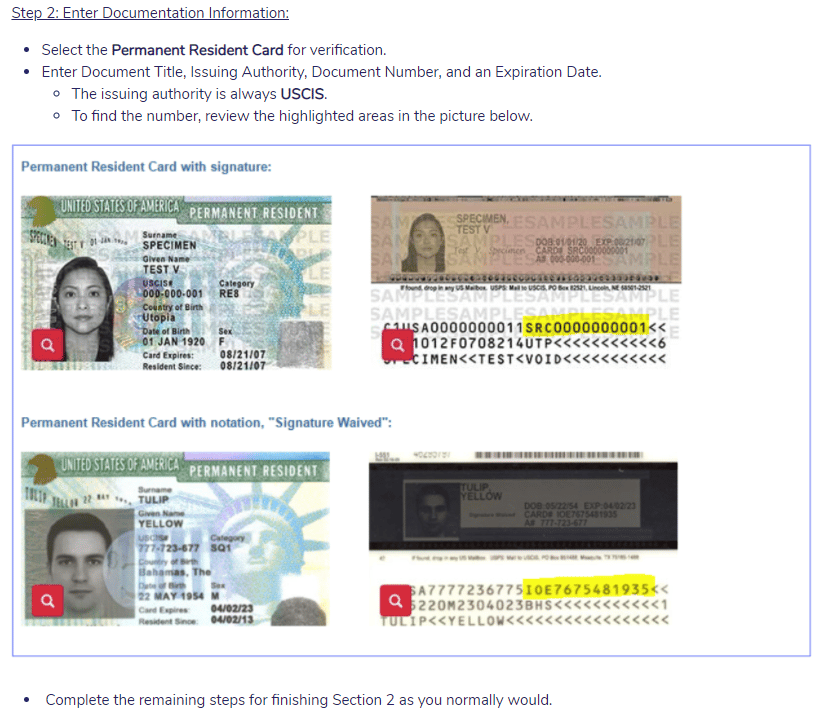
7. Seleccione Siguiente (la información adicional NO es necesaria aquí)
8. Introduzca su nombre e información
y a continuación, seleccione Siguiente
9. Seleccione Enviar
Última actualización